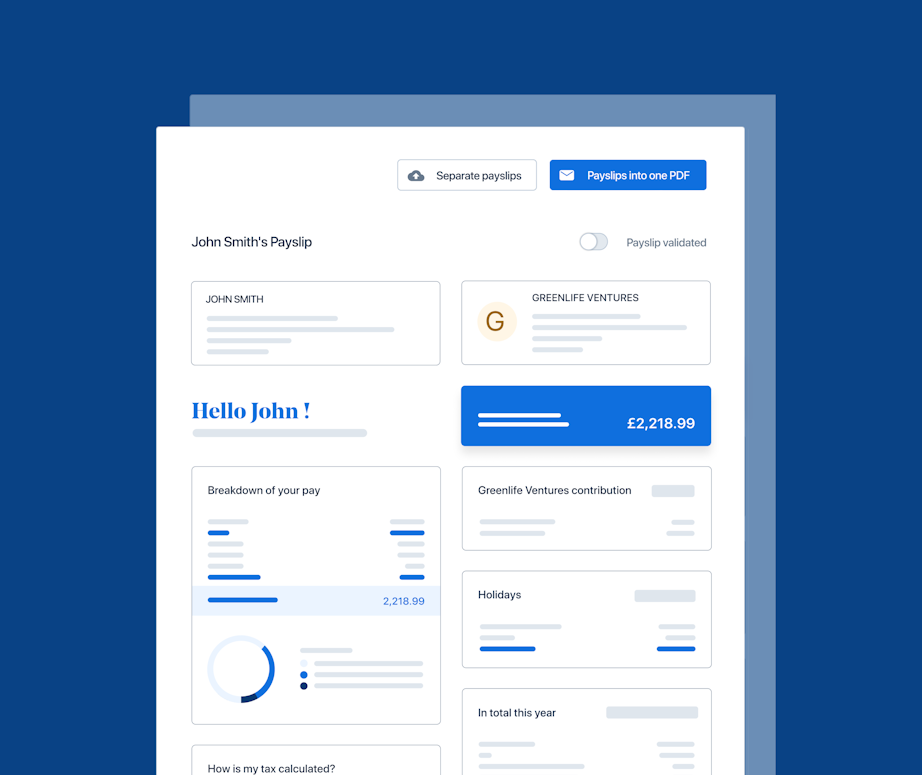PayFit Explains Employer PAYE
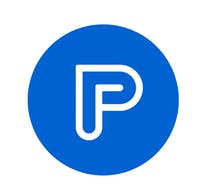
The PAYE system is used by employers all across the UK. But what exactly is it? We break down the UK’s preferred tax collection system and how it works for employers, including all the steps you need to take to pay HMRC through PAYE.
What is the PAYE system?
The Pay As You Earn system, otherwise known as PAYE, is a system that allows employers to deduct tax and National Insurance contributions (NICs) directly from their employees' earnings. In other words, employees receive a net amount for their income and don’t have to pay any further tax (unless they receive additional income and therefore need to complete a self-assessment)
Most UK employers use the PAYE payroll system to ensure that they can accurately work out how much income tax and NICs their employees owe. The deductible amount is then removed from employees' wages before being paid.
The amount of each deduction depends on several factors, including an employee's tax code, their National Insurance category letter and their earnings. Pension contributions, student loan repayments and child maintenance payments also affect how much you must deduct from an employee’s paycheck.
Do I need a PAYE system?
The answer, in the majority of cases, is "Yes"; but, there are a few exceptions.
For example, if none of your employees earn more than £116 or more a week or don’t claim expenses or receive benefits or pension contributions, there’s no need for PAYE.
However, most employees in the UK will meet one or more of the following criteria:
earn £116 a week or more
claim expenses and/or receive employee benefits
have another job
receive pension contributions from your company
If they fall under this category, then you must process their pay through PAYE.
And even if they don’t meet any of these criteria, you still need to maintain proper records and a full payroll history.
What are the PAYE tax deadlines?
PAYE bills must be paid to HMRC by the 22nd of the following tax month, provided you pay monthly. If you pay quarterly, the amount must be paid after the end of the quarter.
How do I set up PAYE payroll?
Setting up your PAYE payroll is pretty straightforward. While some companies opt to do this through an accountant, it’s possible (and generally very easy) for most businesses to set this up on their own.
Before you can get going with PAYE, you’ll want to action the following:
Register as an employer with HMRC. You’ll receive a login for PAYE Online, which you should then get access to around five working days after registering.
Choose a good payroll software. This will allow you to record employee details, calculate pay and deductions and report these to HMRC in an easy and automated way.
Ace it with PayFit!
PayFit is an HMRC-recognised payroll provider and is listed on the GOV.UK website.
Once you’ve set up your PAYE scheme, you’ll need to commit to the following tasks each and every month:
Record all money paid to employees. The records must be accurate, as these will be reported to HMRC.
Keep HMRC updated about your employees and let them know of any changes that occur (e.g. starters and leavers, etc.).
Record pay, make deductions and report these figures to HMRC either on or before each payroll run.
What does a PAYE payslip look like?
As per the new legislation, enforced since 2019, all employers in the UK must provide payslips to their workers and employees. These must be sent on or before payday so employees have something to reference.
Every payslip you send as an employer should contain essential information like gross wages, deductions, as well as the take-home wage. You’ll also need to include the employee’s NI number, tax code and all their earnings and deductions taken up to that point in the year. You can also include hours worked or the hourly wage if this is applicable.
Here’s a much more comprehensive list of everything that should be included on a payslip.
Ace it with PayFit!
PayFit's software automatically calculates salary deductions and then updates payslips with this information in real time. You can also control when your employee receives their payslip; however, it will always be sent to the employee's secure space no later than payday. Your employees can also choose to use their personal email address for the employee space login so that if they leave your company, they can still log in to view and download their payslips.
Paying HMRC through PAYE - what needs to happen
Deduct Income Tax
To start, you’ll need to figure out how much income tax and National Insurance (more on this in a bit) you’ll need to deduct from the employee’s salary. To work this out, you’ll need your employee’s tax code. You can use this tool provided by the UK government, or if you’ve got the employee’s P45, even better.
Deduct National Insurance
For National Insurance (NI), you’ll also need to refer to the correct tax code. But your employees will also be categorised by different NI classes based on their age and employment situation. You’ll need both of these codes to work out the deduction for NI.
Deduct student loans and/or pension contributions
Next, you’ll want to ensure you’ve deducted the right amounts for student loans and pension contributions for those employees who are enrolled in a workplace scheme.
What about sick pay, benefits, bonuses? Should I deduct PAYE before or after this?
Since sick pay, bonuses and benefits are taxable just like normal income, you’ll need to deduct PAYE before paying any of these amounts out.
And what about expenses?
Expenses, on the other hand, are not considered income. This is because the employee is paying for these themselves rather than getting them reimbursed. As such, these are not subject to tax or NI.
Finally, report everything through an FPS
Once you’ve worked out all your deductions, you’ll need to report these via a Full Payment Submission (FPS), which you’ll submit to HMRC by a specific date every month.
We can’t emphasise enough how important it is to ensure these submissions are made on time. A late FPS will result in a penalty, or at the very least, a firmly-worded warning from HMRC if it’s your first time.
Exceptions can be made, of course, but they are rare and usually come with a whole host of stringent requirements.
Ace it with PayFit!
PayFit automatically sends all FPSs directly to HMRC, online and on time. So there’s no need for calendar marking or deadline reminders.
Last, but not least, make sure to pay HMRC
So you’ve done all the above, including reporting your deductions to HMRC. Don’t forget, you’ll also need to pay them these taxes and deductions! Typically, this is paid on a monthly basis, although smaller businesses that pay less than £1,500 a month can pay their bill every three months.
There are various ways you can make payments to HMRC, including online, via telephone, or through CHAPS or BACS payment; Credit cards, direct debit or cheques are also accepted.
Once paid, you’ll want to check your HMRC online account to make sure the payment has been received.
What about P45s, P60s and P11Ds?
In addition to the FPS, there are several other forms associated with PAYE. Some of those aren’t needed until the end of the tax year or when an employee leaves, but it’s important to keep an organised record of all of these so you and your employees can access them at any time.
P11D - A P11D is a form that details the benefits received by an employee that haven't been payrolled or included in a PAYE Settlement Agreement (PSA).
P11D(b) - If your employees receive P11Ds, then you’ll need to submit a P11D(b) form as well as an employer.
P45 - This document is issued to an employee at the end of their employment. It details exactly how much taxable income an employee has received as well as the total amount of tax paid.
P60 - A P60, otherwise known as an End of Year Certificate, details an employee's total taxable gross earned throughout the year. It’s also broken down between current employment and previous employment.
Ace it with PayFit!
Our software produces all of these PAYE forms on your behalf and sends them securely to employees. Along with payslips, these forms can be found in the employee space after you’ve run your payroll.
What happens if I fail to pay the right amount to HMRC?
As an employer, you are legally responsible for completing PAYE tasks, even if you choose to outsource them to a third party. If you fail to pay the right amount to HMRC, you run the risk of paying interest and penalty payments.
That’s why it’s so vital that all business owners, big or small, understand payroll and PAYE tax properly so that penalties can be avoided and staff remain paid correctly and on time.
Receiving PAYE tax refunds
Employers can claim a deduction on the money owed to HMRC by sending an Employer Payment Summary (EPS) by the 19th of the following tax month.
Any overpaid tax can be used as credit for future payments; however, if you'd prefer, you can apply to receive a PAYE tax refund.
How can payroll software help with PAYE?
PAYE pay includes tips, benefits, commission, bonuses and various statutory pay such as maternity, paternity, adoption and sick pay. Payroll software, such as PayFit, can help companies calculate their pay and deductions accurately and efficiently.
It can also help with reporting to HMRC. All employee payments and deductions must be reported to HMRC either before or on the date payroll is run. Companies are also required to inform HMRC if they employ any new members of staff or if an existing employee's circumstances change at all.