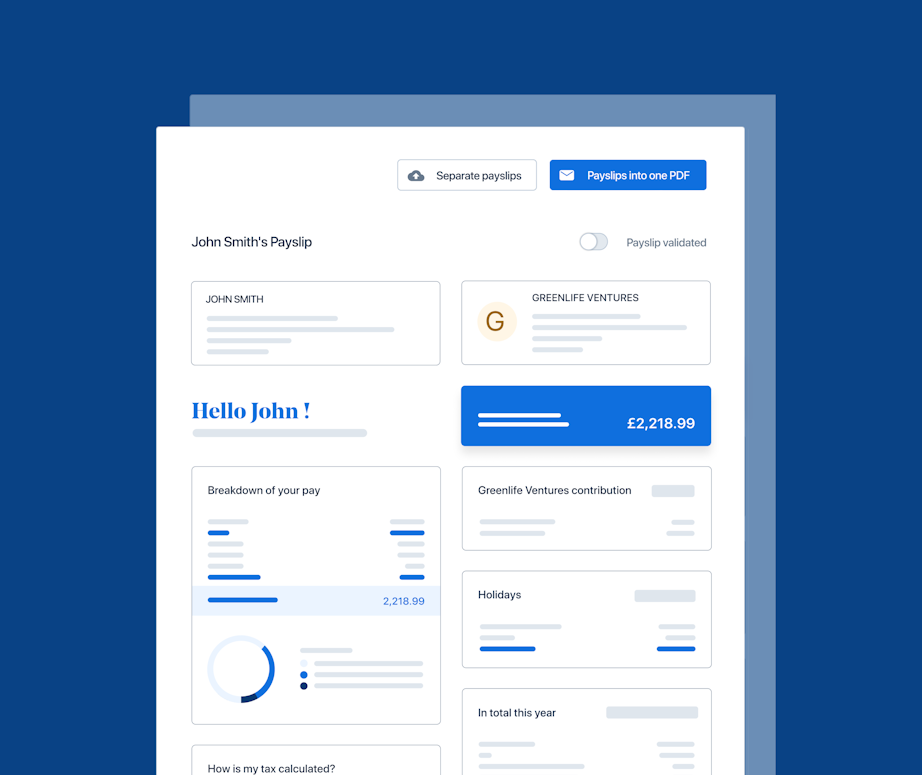How to Create an HMRC Account to Pay Your Business and Payroll Taxes

Wondering how to create an HMRC account so you can pay your business and payroll taxes? Not to fret - we’ll walk you through every step!
Don’t let this crucial operational task fall to the bottom of your to-do list - let’s go through the quickest way to create an HMRC online account so you can be off to the races with your business.
What is a Government Gateway Account?
Made up of 12 numbers, your Government Gateway User ID is your entry pass to your Government Gateway account, also known as your HMRC account.
This account can be set up by individual taxpayers and small businesses and offers a simple and secure way to access HMRC’s suite of digital services. That includes the area to pay your Corporation Tax. You can also easily view your tax history and ask for more support.
If you run multiple businesses, you’ll probably want to set up a separate Government Gateway account for each of these. It’s just easier, and your details won’t get all muddled.
Why set up a Government Gateway account?
It might seem like just another boring business task. But if you want to be able to access any of HMRC’s online services, it’s the only way to do so.
By clearing this task off your list, you’ll be able to manage your business taxes and all the details involved much more efficiently. Coupled with effective payroll software (ahem, like PayFit), you’ll get more time, space and energy to focus on the things that really matter. Like deciding which coffee machine to buy for your staff kitchen…it’s a big decision!
Jokes aside, let’s get into the nitty-gritty of how to create an HMRC account online, which you only need to do once. We’ll also get into how to submit your taxes through your Government Gateway account, which you might need to do a few times depending on how many different taxes your business is registered for.
Some additional tips
If you have multiple businesses (we’re looking at you, serial entrepreneurs!), it’s a good idea to create separate Government Gateway accounts for each of these. It’s just easier, and your details won’t get all muddled.
As soon as you’ve registered, add and activate taxes in your account.
You don’t need to add taxes you aren’t registered for, so don’t worry about these.
How to create your HMRC Government Gateway account in 7 easy steps
Before you set up your tax account, you’ll want your employer’s PAYE reference number and accounts office reference number handy. You won’t be able to register for HMRC's online services without them.
Here’s how to register with Government Gateway in the UK:
Go to HMRC’s login and registration page
Scroll down to the ‘Sign-In’ button and click it
Click on ‘Create Sign in Details, and follow the steps
You’ll be prompted to enter your preferred email address
You’ll then receive an email with a confirmation code. Copy the code and enter it to confirm your email address on HMRC’s site
After you enter the code, continue the registration by entering your name and creating a password.
And, hey presto! Your Government Gateway User ID should appear on the screen (it will also be sent to your email address)
You’ll also want to select the type of account you need - you’ll want to choose ‘Organisation’ if you’re a corporation and continue to choose this option for any follow-on questions.
Once you’re set up, make sure you keep a note with your Government Gateway user ID and your password as you will need them when you use your account.
How to add taxes to your Government Gateway account
Now that you have your Government Gateway account set up, it’s a good idea to add in all the taxes you’ll need to pay. Let’s look at how to do this for PAYE:
Select PAYE for employers.
Enter your employer’s PAYE reference number (or ERN) and accounts office reference number. Once you’ve done this, click "Next".
HMRC will then send an activation code in the post to you. This will be sent to your registered office address.
When you receive the activation pin, you will have to log in and enter. You may need to select the "PAYE for Employers" service first.
The activation will then be done, and you will have full access to HMRC's online services!
PayFit top tip 🚀
After everything is set up, you can enter your user ID and password into your payroll software, if you have one. If your system is able to auto-submit RTI submissions for you, everything will be linked up for you to do so.
Make running payroll even more efficient with PayFit!
We hope you enjoyed this little piece on how to creat an HMRC account. Did you know that PayFit connects to HMRC’s systems daily? Our software is also able to update things like tax codes for you.
Anything payroll-related, we’ve automated to make your and your team’s life easier. That includes automating payroll calculations, salary changes and RTI and pension submissions to HMRC at the end of the month. It’s also a doddle to run payroll through our system - all it takes is a few clicks.